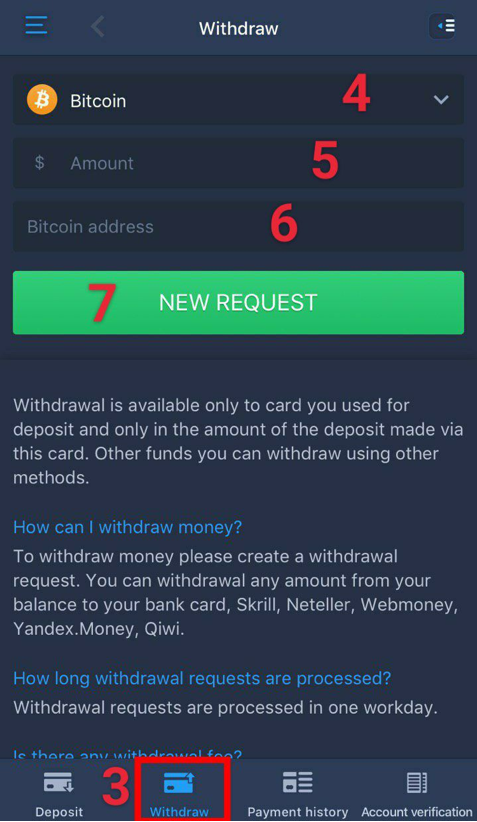Contents
How to find the app in store?
To begin with, ExpertOption also has a mobile app for iOS devices. In order to find it in the AppStore, you should type “EO Broker” in search. If you cannot find the app, then you have to change your store country/region and try again.
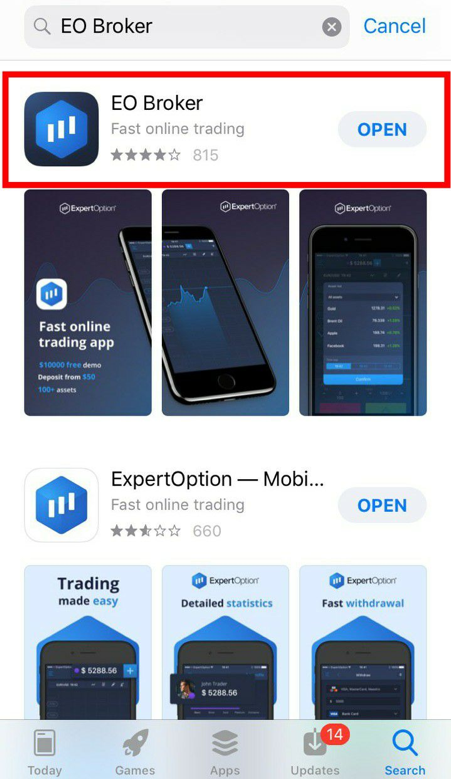
How to install app?
In order to install the app, you just need to press on the “Get” button and the app will start downloading on your mobile device. Once the app is downloaded and installed, you may open it.
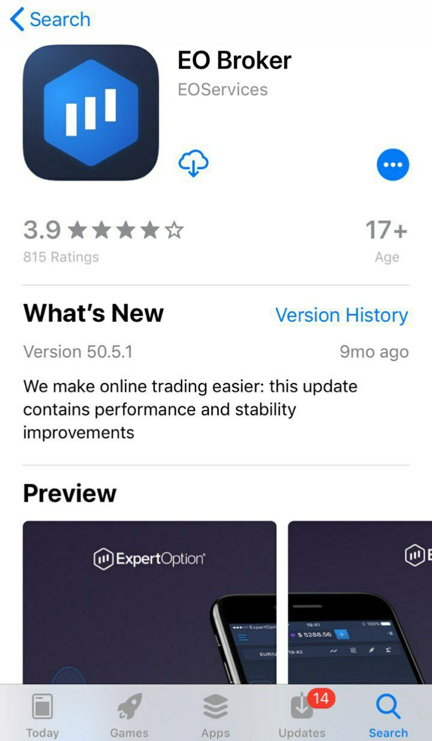
How to create a demo account?
You shouldn’t do anything in order to create a demo account. Your free demo account with $10.000 will be automatically created for you after you open the app and this is very convenient. Therefore, once you open the app, you can straight away start practicing on your demo account.
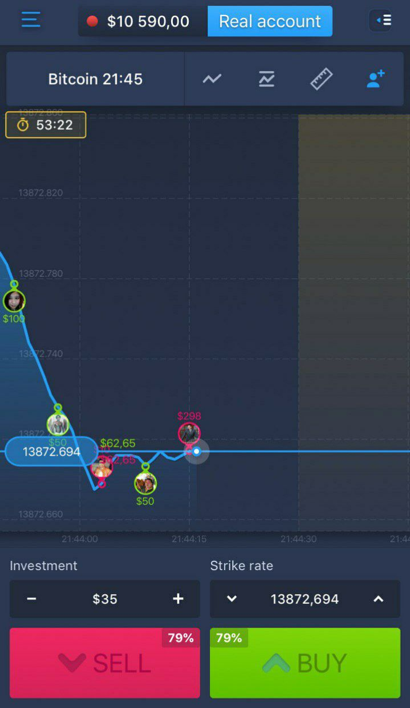
How to create a real account?
To create a real account, you need to register, which is really easy to do. You just have to:
- Enter your email address.
- Create a password for your ExpertOption account.
- Make sure you have a tick that you accept Terms & conditions. If not, put a tick.
- Press on the “Create account” button.
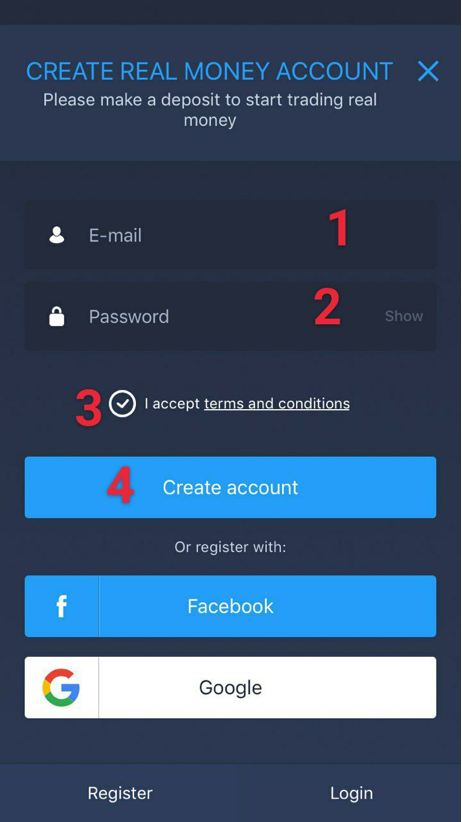
After you register, your real account will be created and you can make your first deposit.
How to make deposit
There is nothing difficult in making deposits on ExpertOption. In order to make a deposit, you will need to complete these easy steps:
- Choose the amount you wish to deposit or enter your own.
- Select your payment method.
- Check that you have a tick that you agree to Terms & Conditions, Refund policy and Payment info policy. If not, put a tick.
- Press on the “Continue” button.
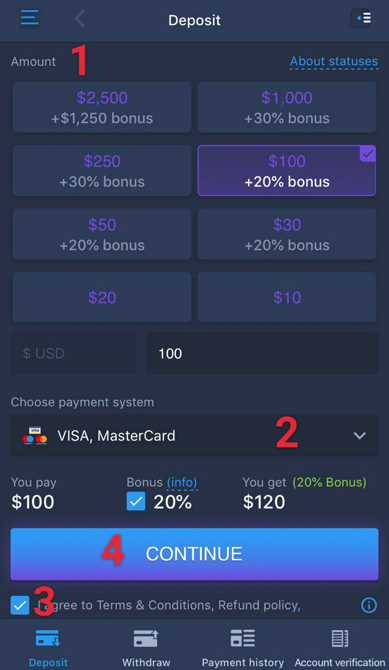
- Confirm your email, that you use to log in.
- Fill in your card / wallet details.
- Finally, press on the “Add funds” button.
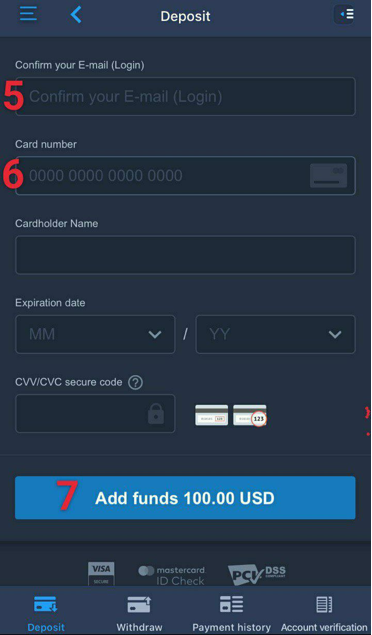
How to start trading?
Trading with ExpertOption is very easy and convenient. In order to start trading, you firstly have to choose the asset you want to trade. There is a big variety of assets from stocks to cryptocurrencies. Then set your strike rate. After that select the amount you would like to invest in a particular deal. Determine where the price graph will go and press on the corresponding button. If you believe the price will increase, press on the “Buy” button. If you think the price will fall, press on the “Sell” button.
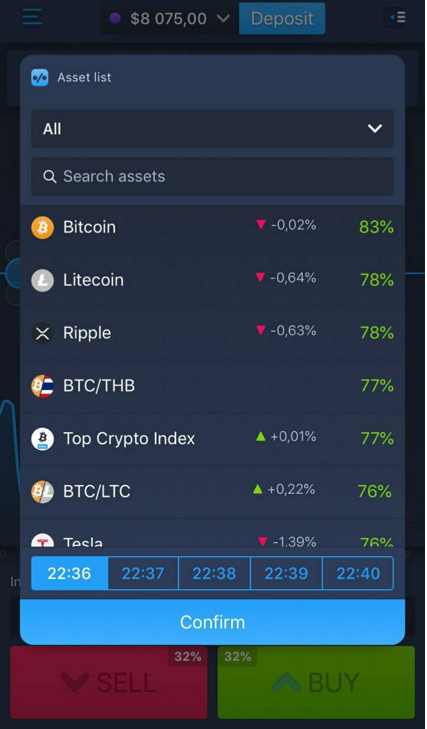
How to withdraw money?
ExpertOption provides very fast withdrawals and it is pretty simple to withdraw money. For the purpose of doing that, follow these steps:
- Press on 3 lines in the top left corner.
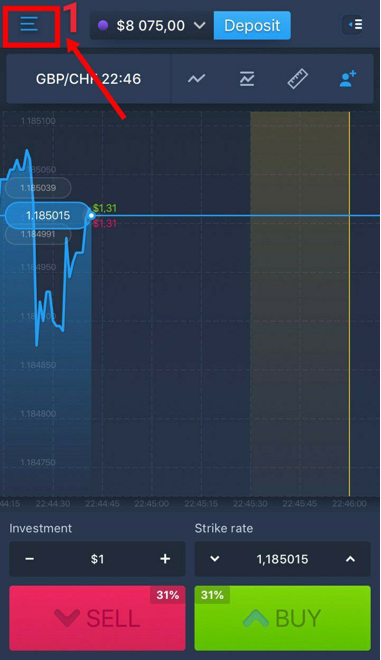
- Then go to the “Finances” tab.
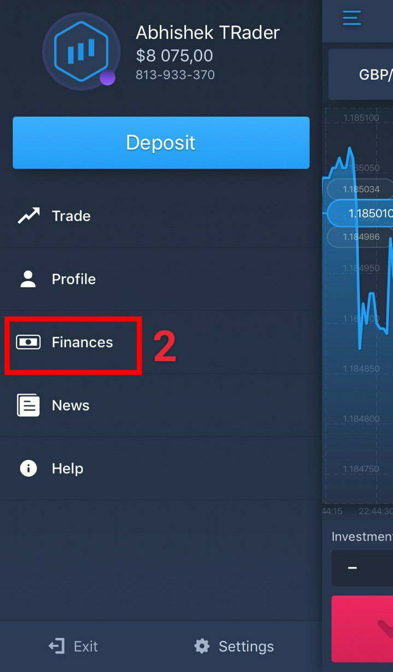
- And then go to the “Withdraw” section.
- Select your withdrawal method.
- Enter the amount you would like to withdraw
- Enter your card / wallet number or crypto address depending on the withdrawal method you chose.
- Lastly, press on the “NEW REQUEST” button.