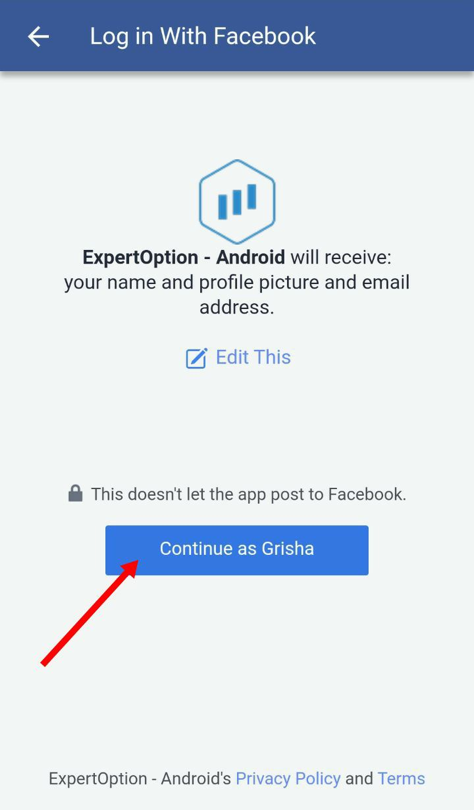Contents
Account Registration Form
To start with, traders should register accounts in order to be able to trade with real money. Otherwise, if you do not register, you will only be able to trade on a demo account. Therefore, to start making real money on trading, you should register an account.
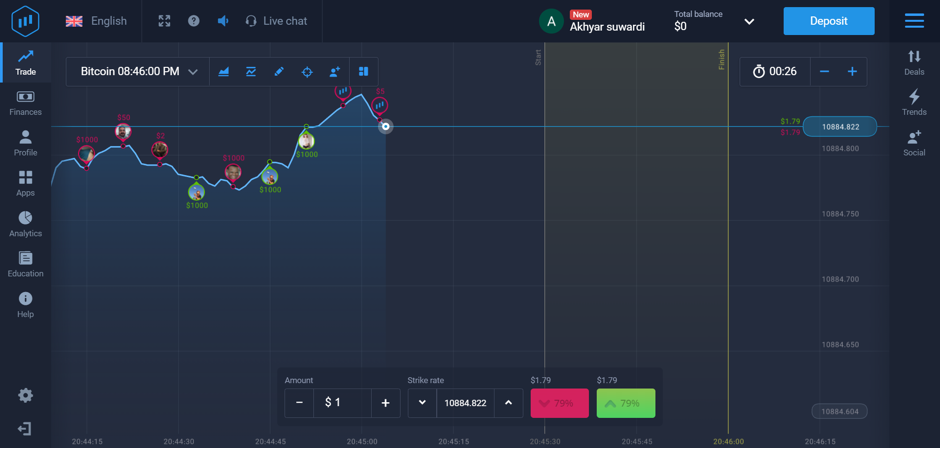
Registration with email
First of all, it is very easy to register an account on the ExpertOption trading platform on the web. In order to do that, follow these steps:
- When you are on a homepage click on “Real account”.
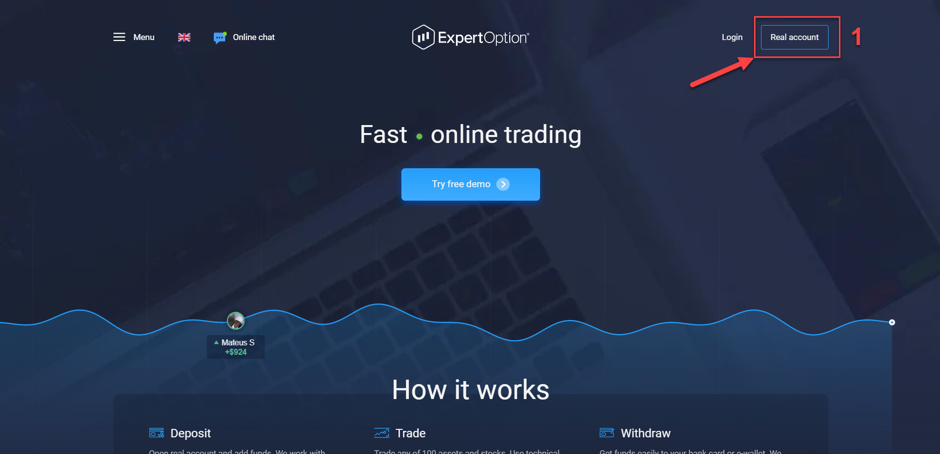
- Enter your email address.
- Create a password for your account.
- Put a tick that you accept Terms & conditions and Privacy Policy.
- Lastly, click on the “Open account” button.
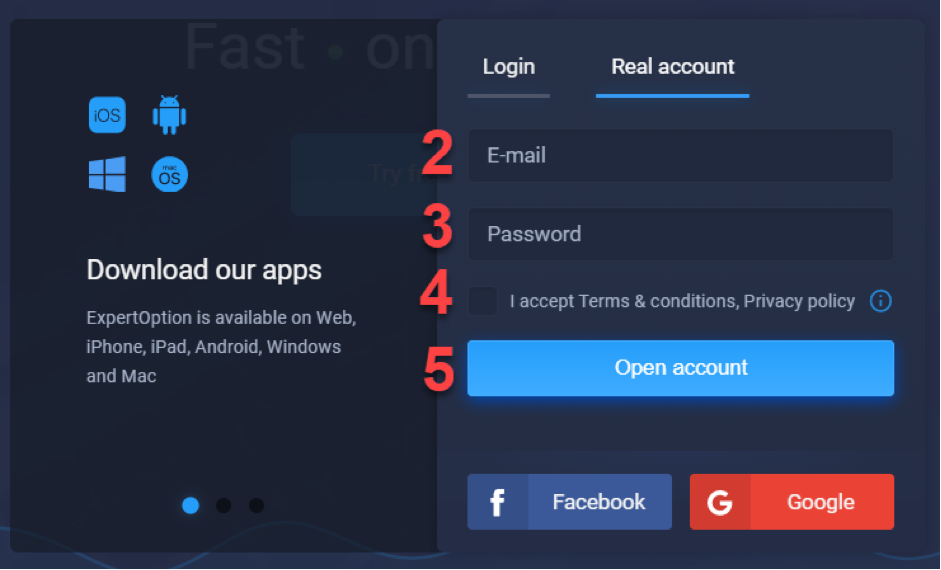
That’s it, you just opened your real account on ExpertOption!
Registration with Gmail
Moreover, you can register an account on the web with Gmail. If you want to do that, you will need to complete these easy steps:
- Put a tick that you accept Terms & conditions and Privacy Policy.
- Click on the “Google” button.
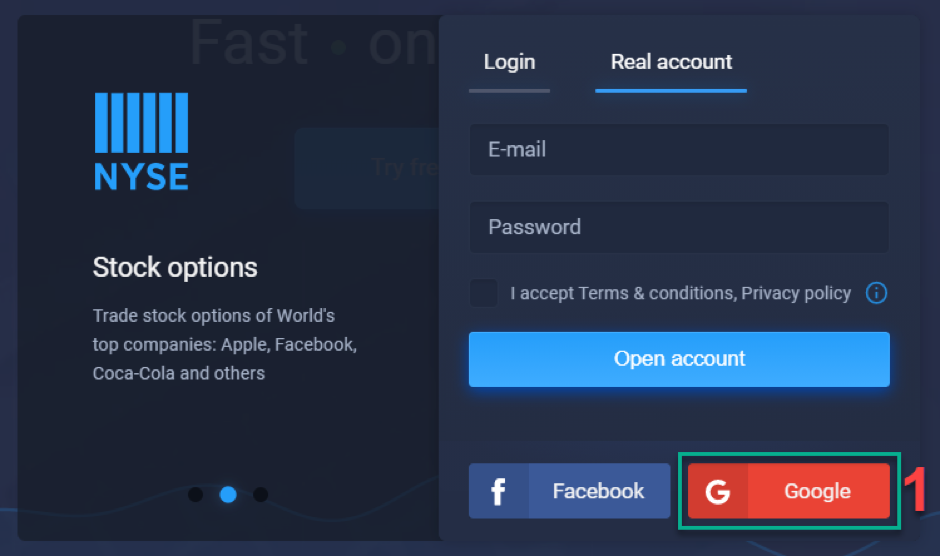
- Google sign in page will open, where you will have to enter your email.
- Then click on “Next”.
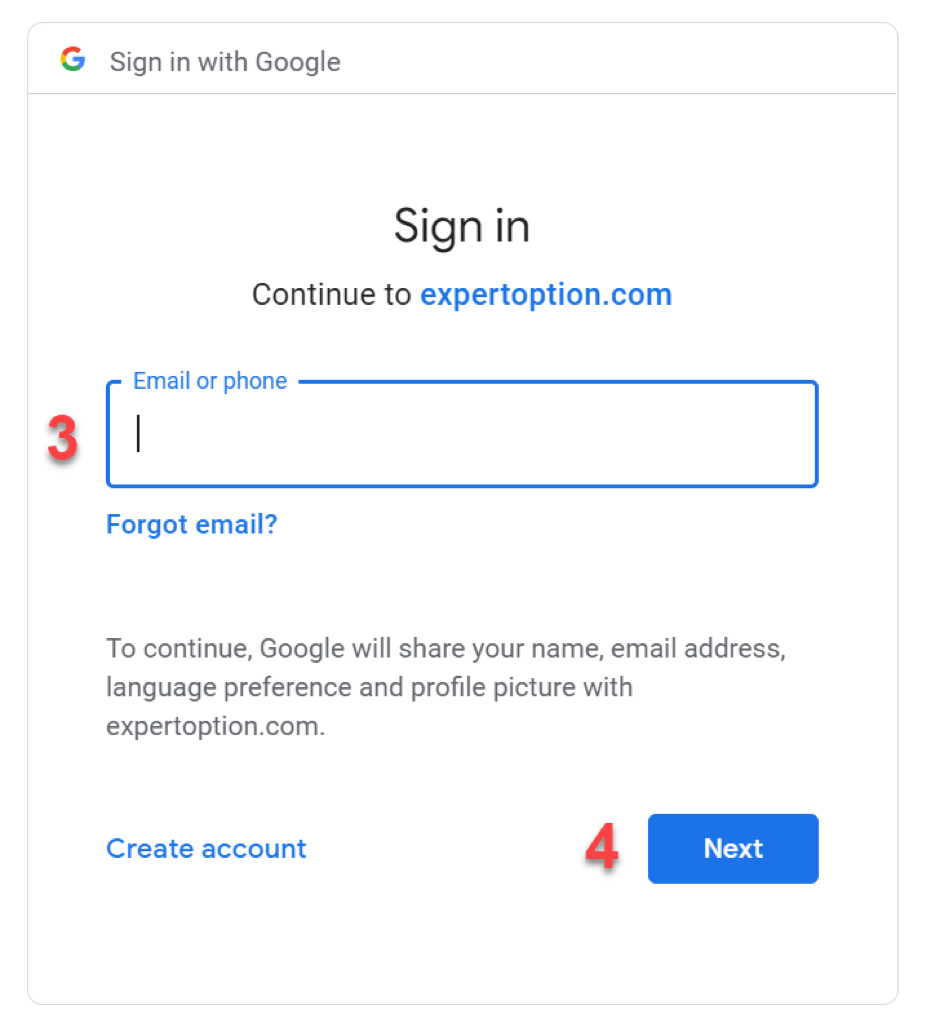
- Enter the password from your gmail.
- Click on “Next” again.
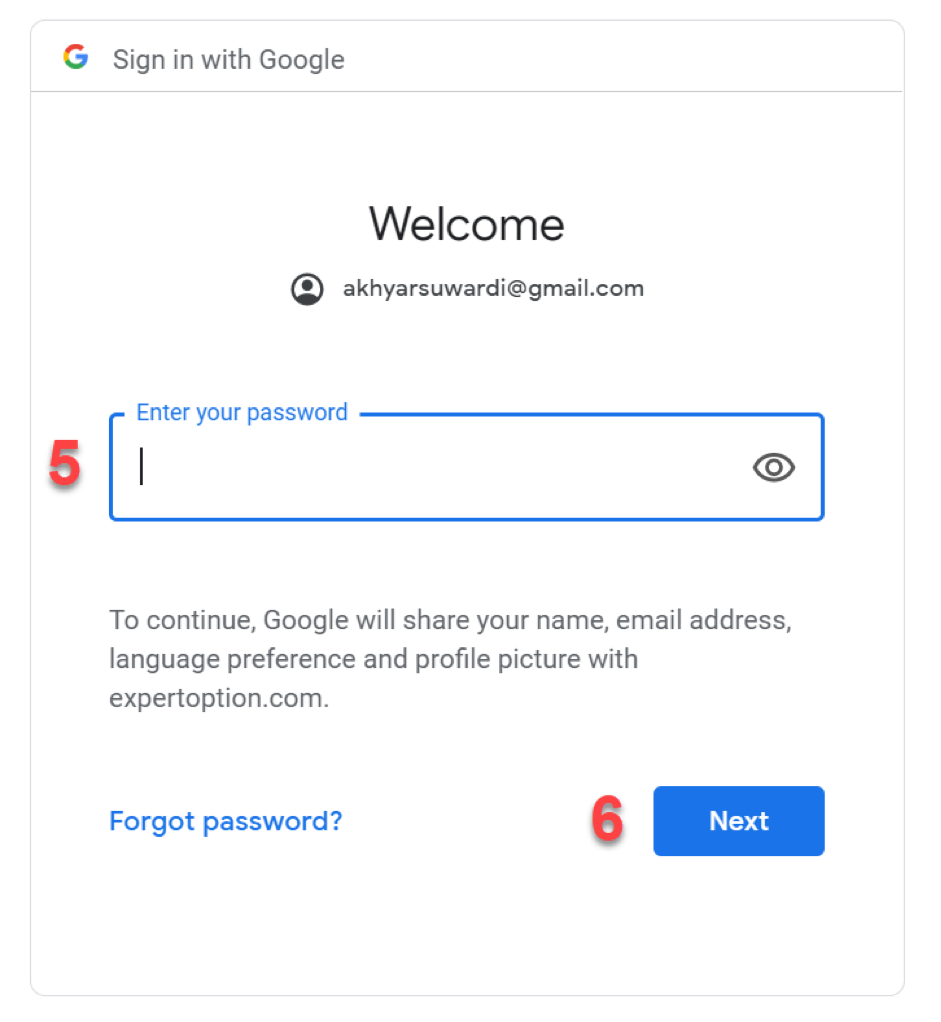
Registration with Facebook
What’s more, if you wish you can register an account on the web with Facebook. You can do that in just a few simple steps:
- Put a tick that you accept Terms & conditions and Privacy Policy.
- Click on the “Facebook” button.
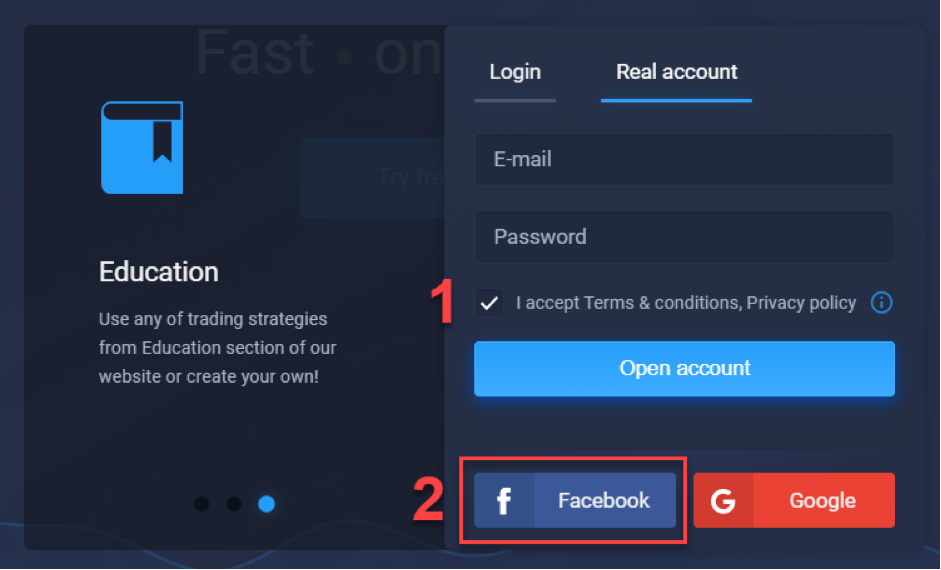
- Facebook log in page will open, where you will need to enter your email address, which you used to create your Facebook account.
- Enter the password from your Facebook account.
- Finally, click on “Log In”.
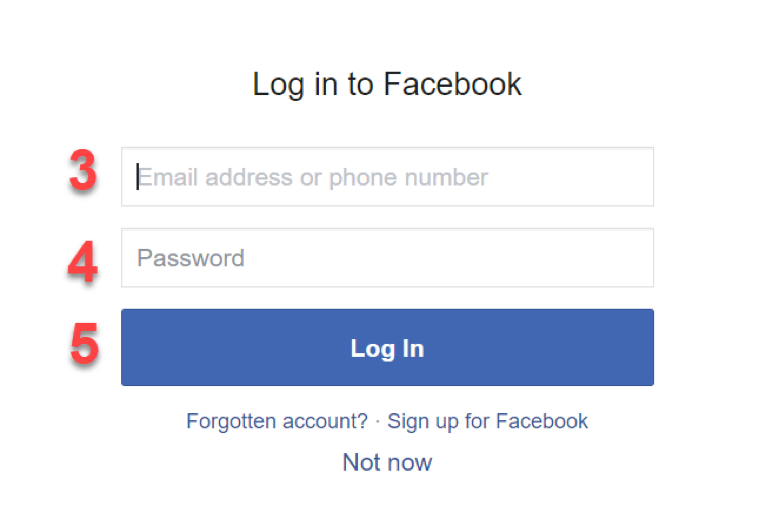
Registration on iOS with email
Actually, it is also quite simple to register an account with email in the iOS app. Follow these steps, in order to do that:
- Press on the “Real account” button, which you can find at the top of your screen.
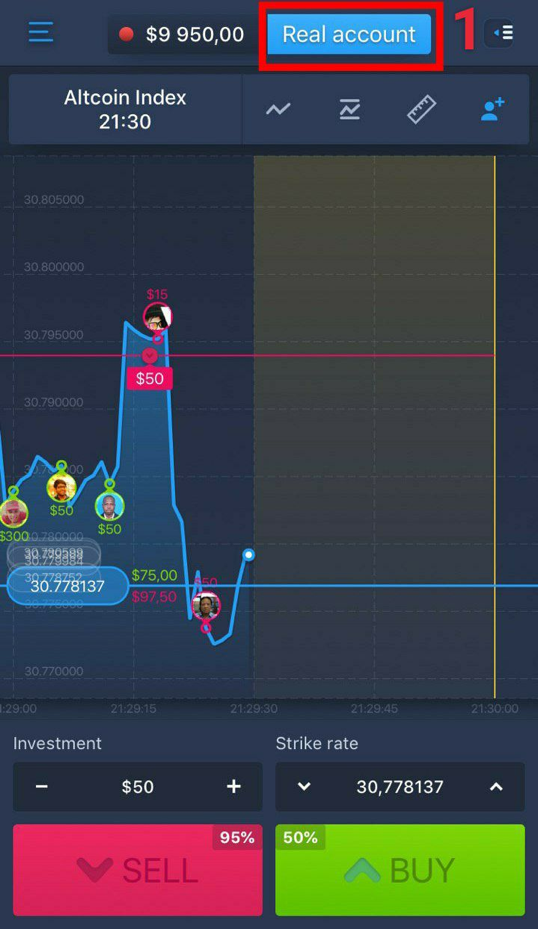
- Enter your email address.
- Create your own password.
- Make sure that you have a tick that you accept Terms & Conditions. If not, put a tick.
- Press on the “Create account” button.
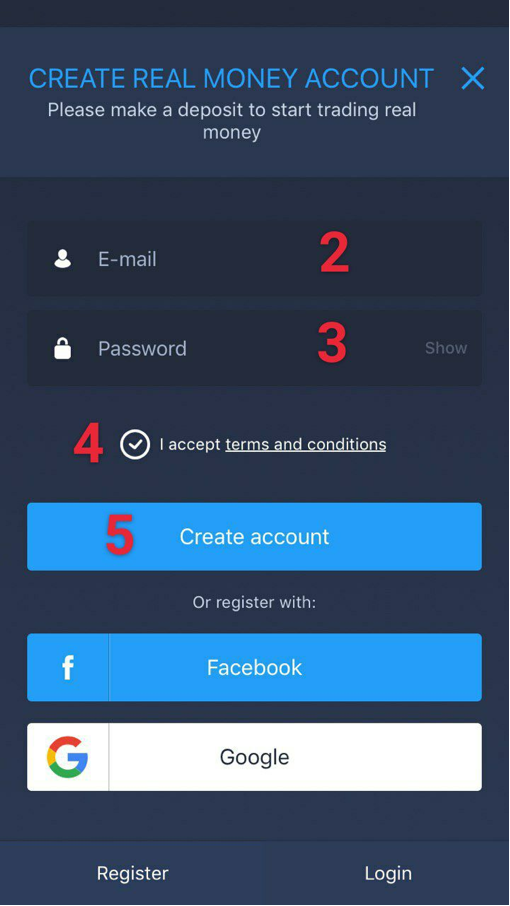
Registration on iOS with Gmail
Furthermore, you can register an account in the iOS app with Gmail, which is really easy to do.
- Firstly, press on the “Google” button.
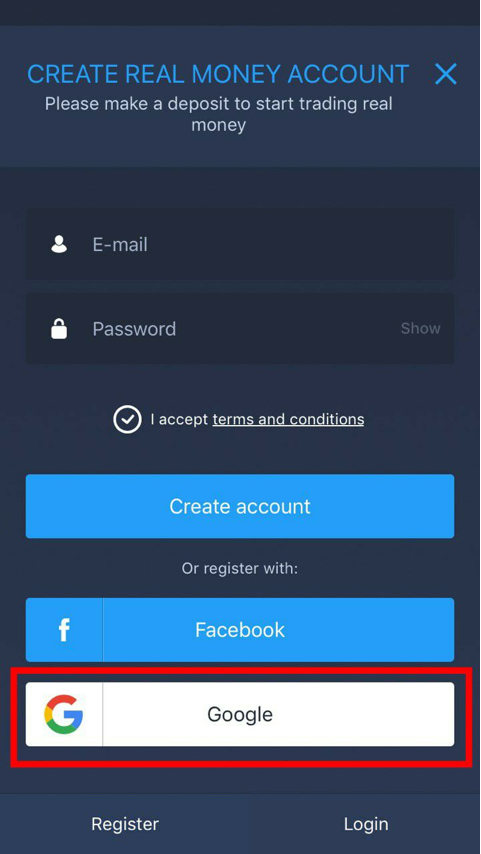
- After that, press “Continue” in order to allow ExpertOption to use your gmail to register an account.
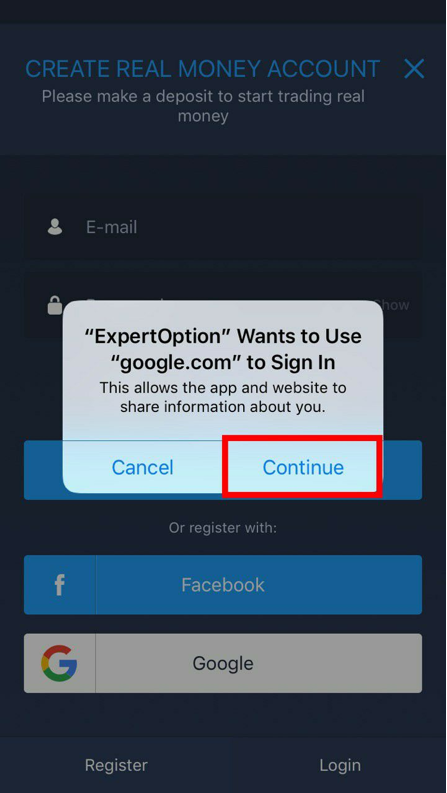
- Choose your Gmail account that you want to use in order to register an account on ExpertOption. After you do that, you will be automatically registered and logged in.
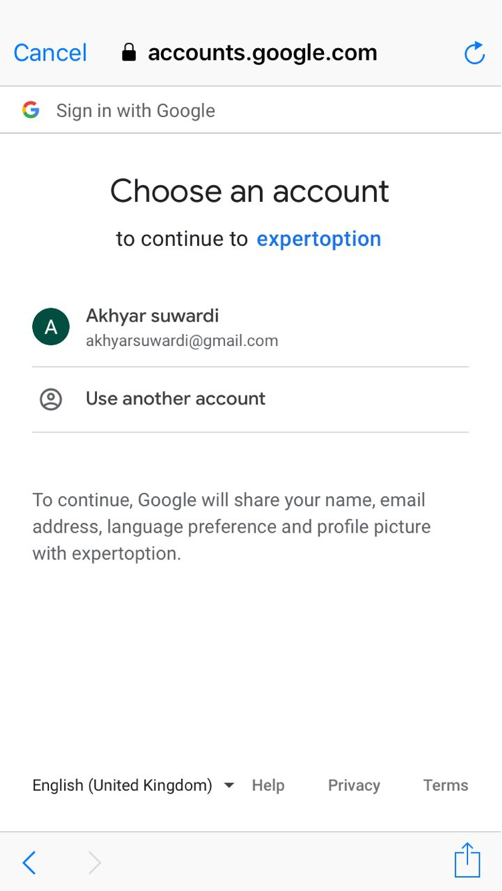
Registration on iOS with Facebook
You may also register an account in the iOS app with Facebook. To do that, you will have to complete the following steps:
- Press on the “Facebook” button.
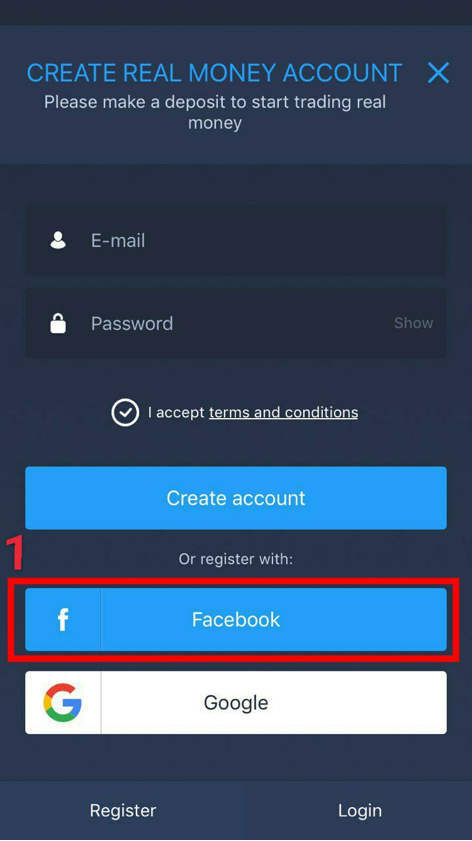
- Then press “Continue” to allow ExpertOption to use your Facebook account to sign up.
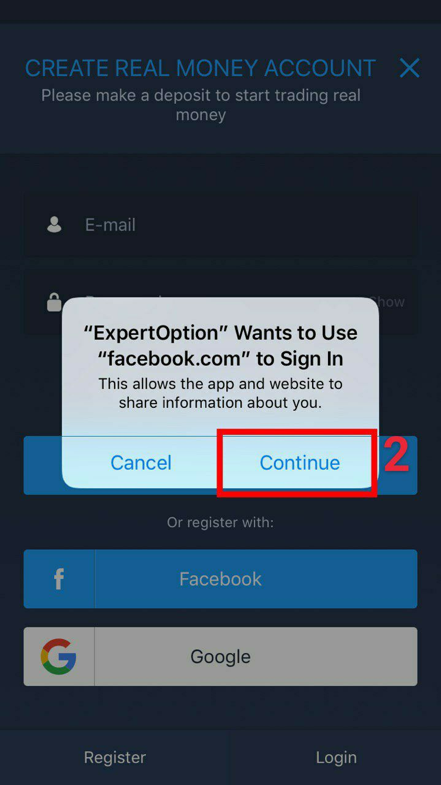
- Facebook sign in page will be opened, where you will have to enter your phone or email that you used to open your Facebook account.
- Enter the password from your Facebook account.
- Lastly, press on “Log In” button and then you will be automatically registered and logged in.
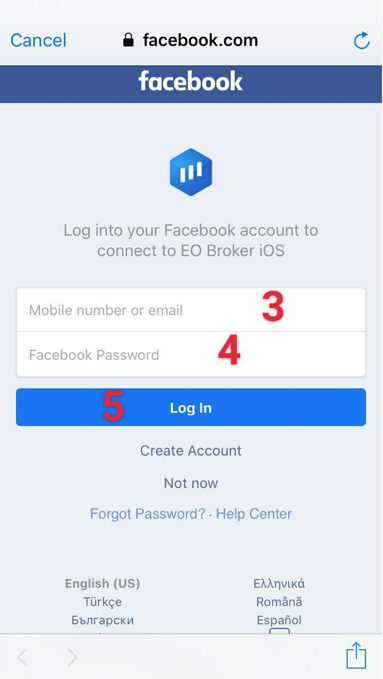
Registration on Android with email
Basically, it is not difficult at all to register an account in the Android app with email. To do that, you just have to:
- Press on the “$10000” button, which is located at the very top of your screen.
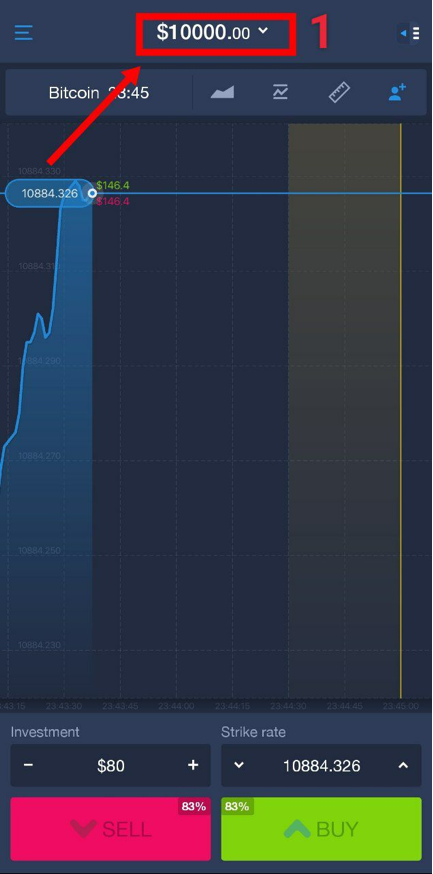
- Then you will need to enter your email.
- Create a password for your ExpertOption account.
- Check that you have a tick that you accept Terms & Conditions. If not, put a tick.
- Finally, press on “Create account”.
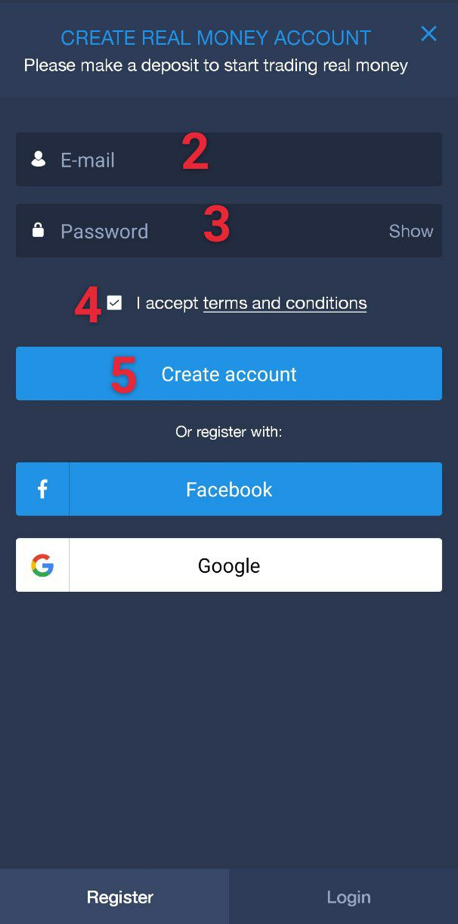
Everything is that simple!
Registration on Android with Gmail
In addition, if you want to, you can register an account in the Android app with gmail. In order to do that, follow these easy steps:
- Press on the “Google” button.
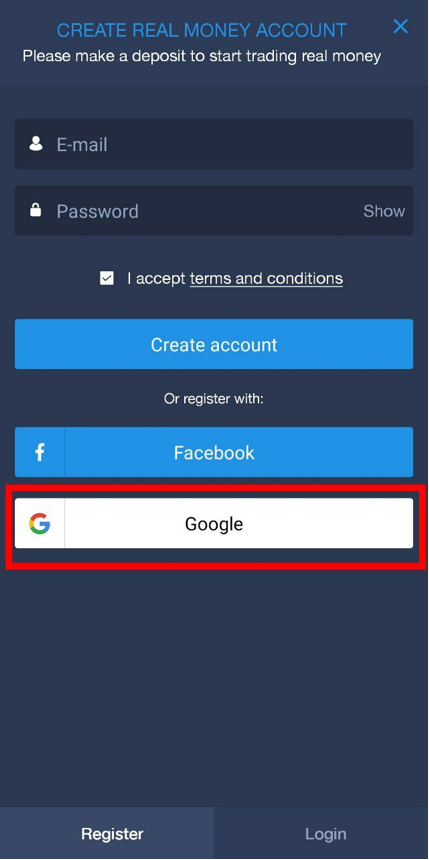
- Choose a gmail account that you would like to use to register on ExpertOption and then you will be automatically registered and logged in.
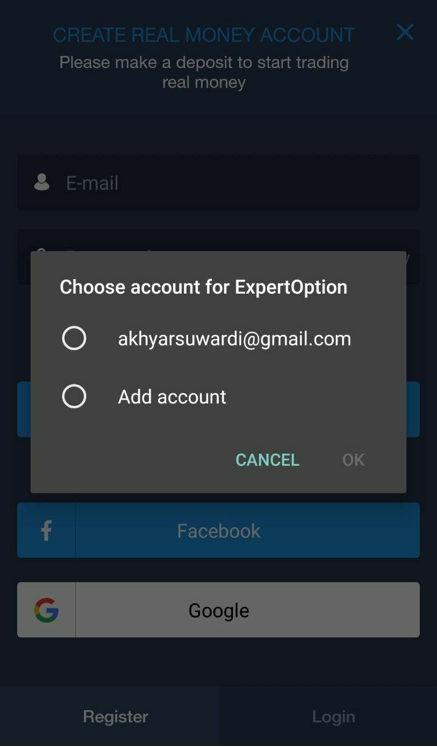
Registration on Android with Facebook
Moreover, you are able to register an account in the Android app with Facebook. For the purpose of doing that, you will need to complete the following simple steps:
- Press on the “Facebook” button.
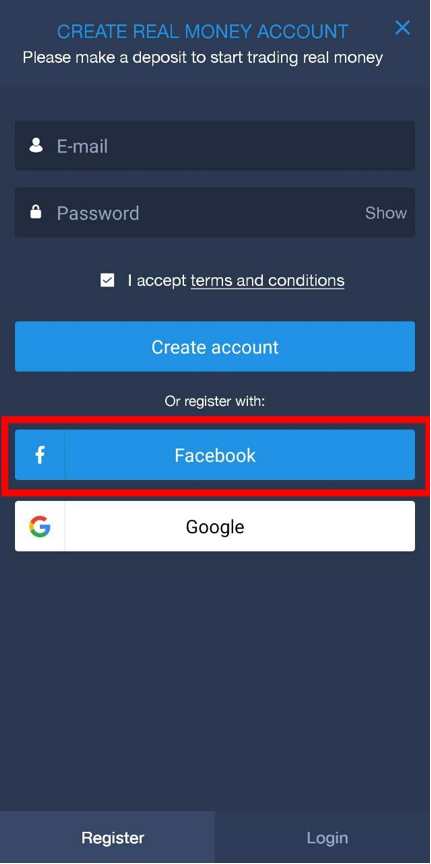
- Then if you have a Facebook app on your device, you will just need to press on “Continue as…” button and you will be automatically registered and logged in.