Trusted by over 70 million users, ExpertOption is the best place to begin your trading journey. You can trade 100s of different assets on the ExpertOption platform, which is easy to understand and use. You can log in using your Google or Facebook account and log out when you are done trading. Logging out is especially easy, on both the web and mobile platforms.
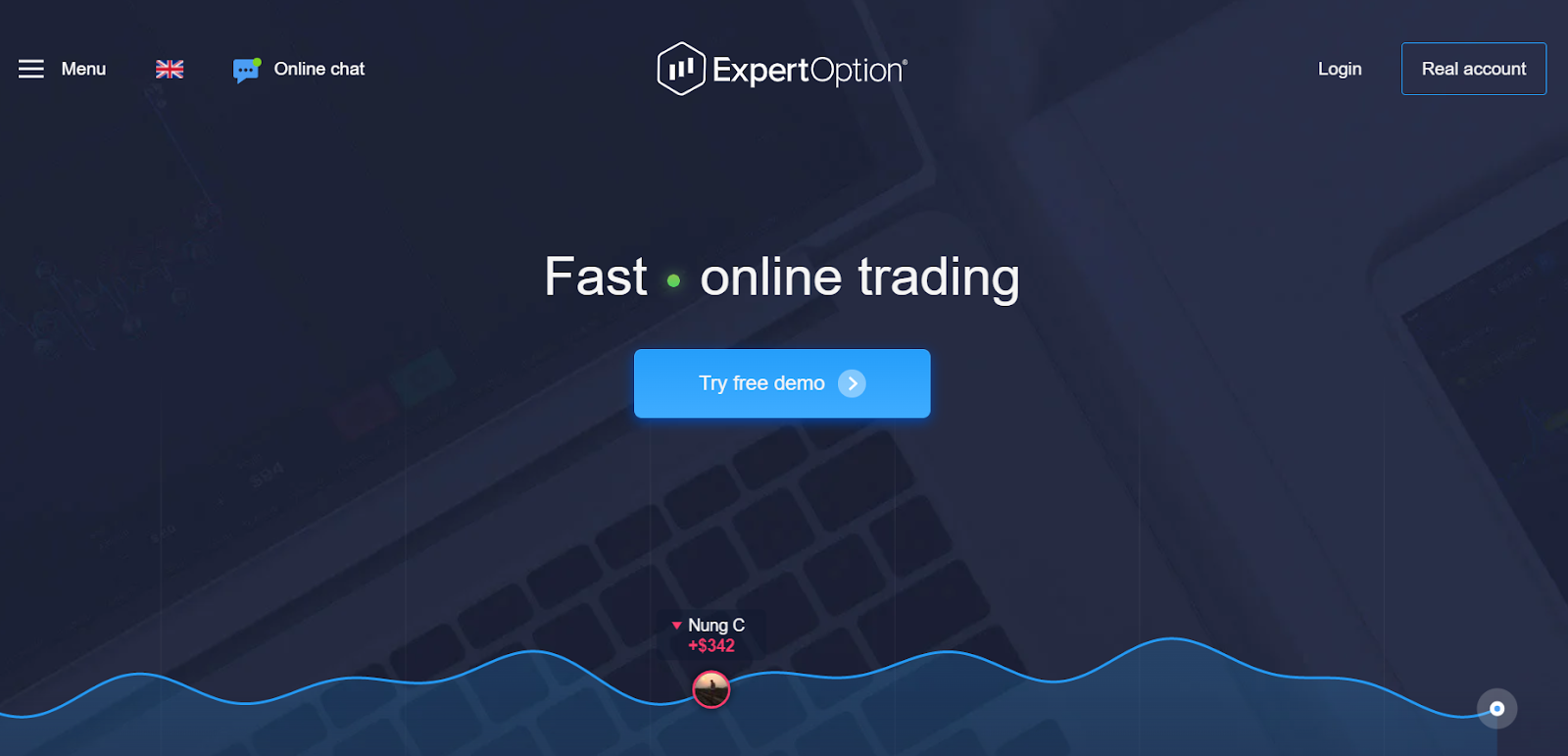
Contents
Log out from Expert Option on web
ExpertOption’s web platform has a simple but effective build, making it easy for traders to do what they want. Logging out, for instance, is a cakewalk. Follow the below to exit the ExpertOption web platform:
- Head to the left bottom corner of the screen.
- You will see an Exit icon.
- Click on it.
- The platform will confirm whether you want to exit the platform.
- Hit Okay.
- You will be logged out of your ExpertOption account.
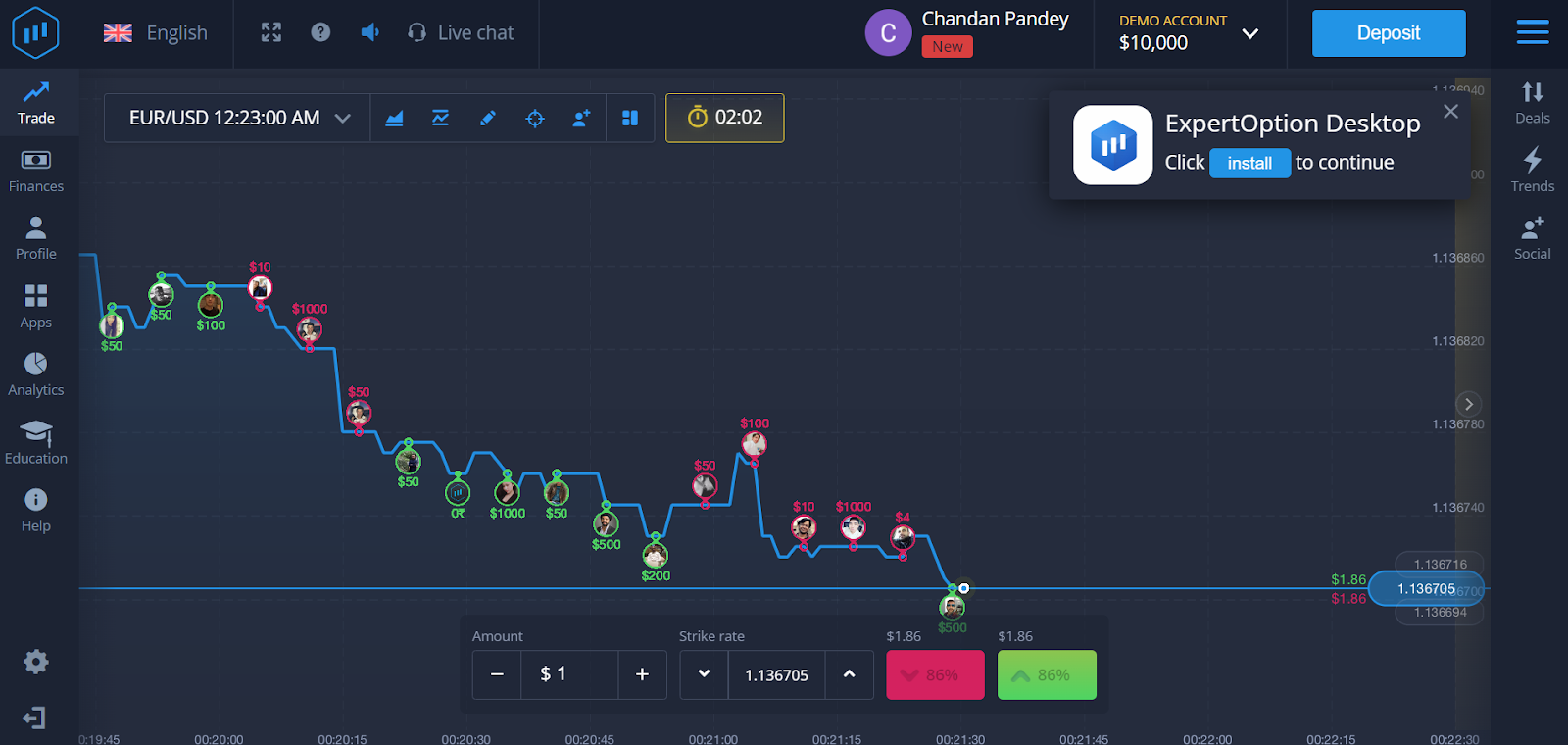
Log out from Expert Option on android
The mobile platforms offered by ExpertOption are as efficient (or even better) as the web portal. The android mobile app has a great user interface, allowing you to trade even without having prior experience with the app. You can log in, trade, withdraw, and log out with a single click on the android platform. This step-by-step guide will, however, focus on logging out of ExpertOption’s android platform:
- Head over to the top left corner of the android app.
- Click the button that has three horizontal lines.
- A drop down will appear.
- You will see an Exit option at the end of the drop down.
- Click the option.
- You must confirm that you want to exit the platform.
- Click Okay.
- You will be logged out of your ExpertOption android account.
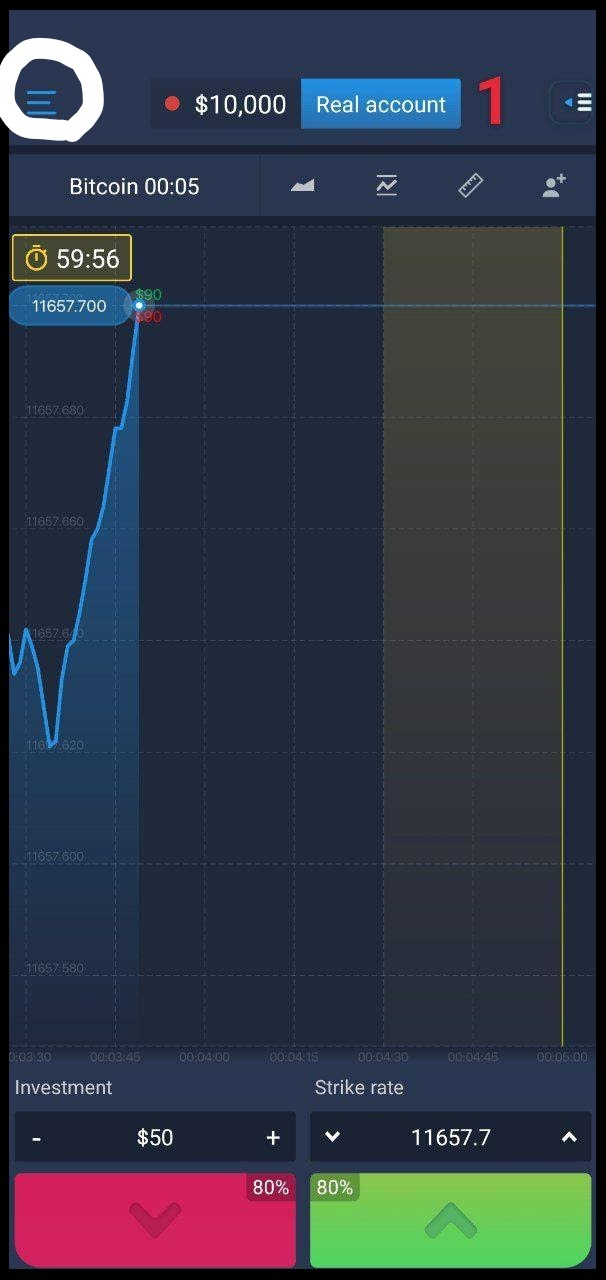
Log out from iOS
Traders can log out from ExpertOption’s iOS platform the same way they log out of the broker’s android app. Here is how you can do it:
- Head over to the top left corner of the app.
- Click the drop down having three horizontal lines.
- You will see an Exit option at the end.
- Click the option and confirm that you want to exit the platform.
- Click Okay.
- You will be logged out of your ExpertOption iOS portal.
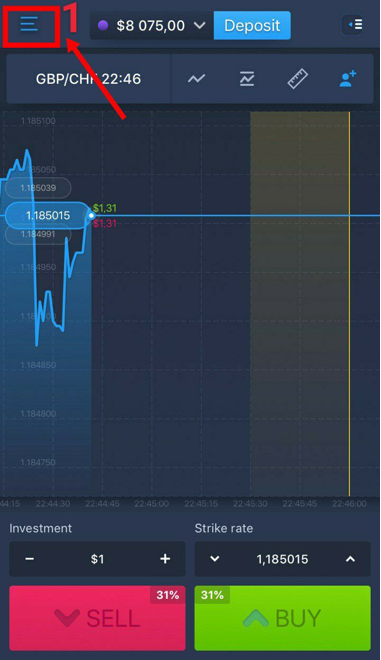
Clear cache
A cache is a storage location on your system that collects temporary data to help websites, browsers, and apps load faster. Cache improves loading time, but it can sometimes slow down your system and also make your private data vulnerable to breaches. Hence, it is vital to clear your cache from time to time. Here is how you can do it on different browsers:
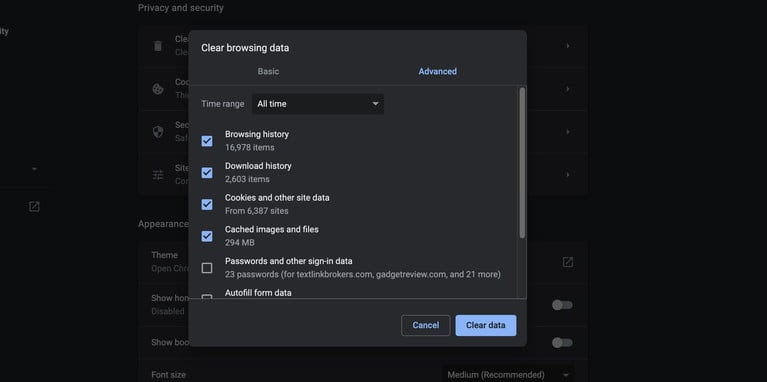
How to clear your cache on Google Chrome
- Open Google Chrome.
- Click the small Chrome menu icon in the upper-right corner of the browser window.
- Click ‘Settings’ near the bottom of the resulting drop-down menu.
- Click the link for Privacy and Security in the left sidebar.
- Look for the Clear Browsing Data option.
- Ensure you clear it and check the box for Cached Images and Files.
- Select Clear Data to begin the process.
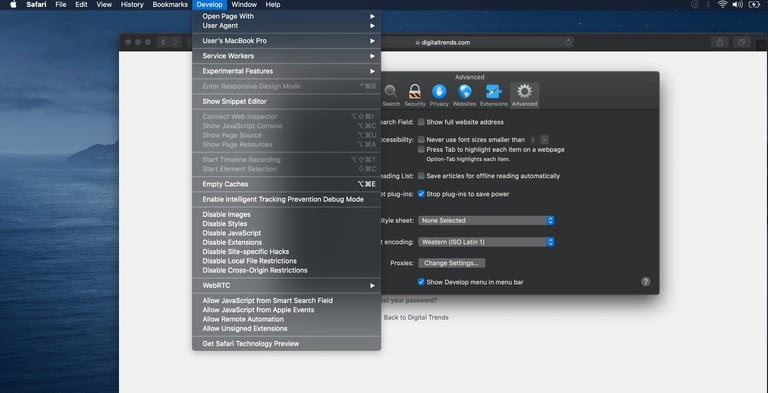
How to clear the Cache in Safari
- Open settings and launch Safari.
- Click Safari in the upper-left corner of the main menu bar.
- Select the ‘Preferences.’
- Click the ‘Advanced’ tab located in the top navigation bar.
- Check the box that says ‘Show Develop Menu in Menu Bar.’
- Click the ‘Develop’ menu near the middle of the upper MacOS menu bar.
- Select the ‘Empty Caches’ option.
Switch between Expert Option Demo and Real accounts
There are all types of traders. Some have years of experience and know how to profit in every market conditions. There are others, though, who are new to the capital markets, in general, and trading, in particular. ExpertOption has a feature called Demo accounts to help these new traders.
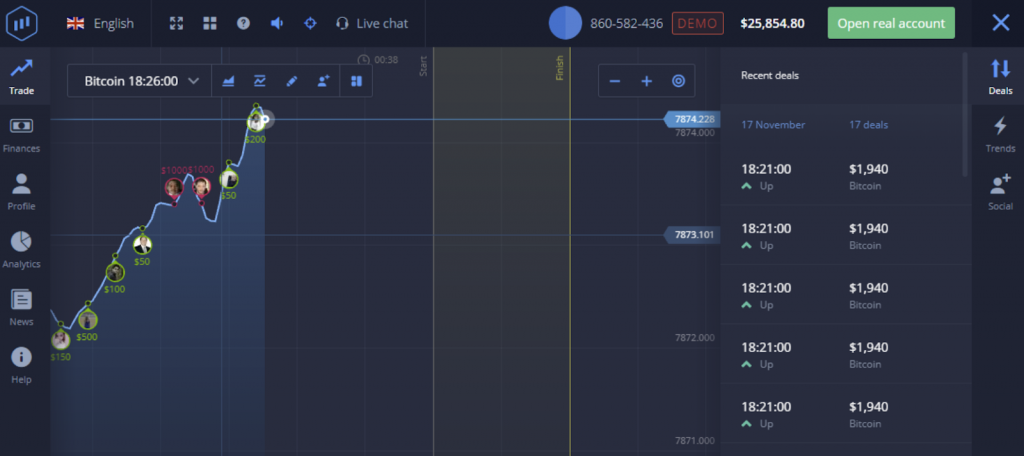
Demo accounts are just like real trading accounts, except that they do not use real funds. They work in a simulated trading environment using virtual money. Traders can place trades and learn trading using virtual money. It helps them learn the process and prepares them for real trading.
Once they have an idea of how the markets work, they can easily switch to a real trading account on ExpertOption. Both the web and mobile platforms have an option at the right hand corner that allows traders to switch between a real and demo account.