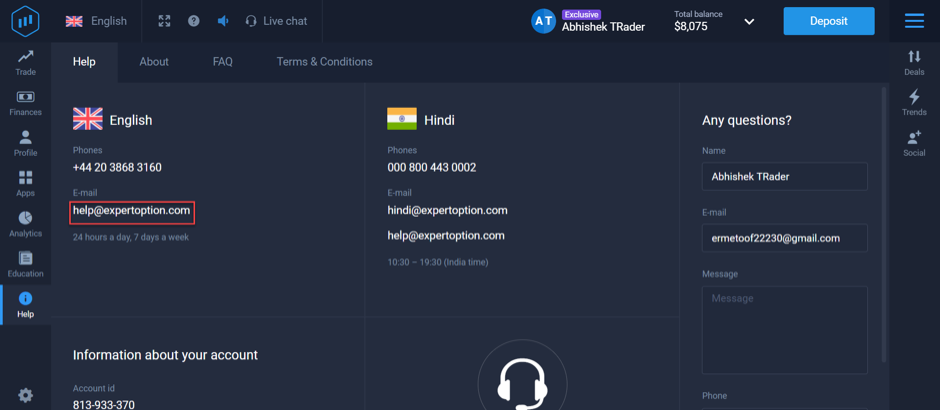Contents
Payment methods on ExpertOption
To begin with, there is a large variety of payment methods available on the ExpertOption trading platform. Moreover, traders from different countries will have various payment methods. You can add funds to your account using the following methods: VISA, MasterCard, PayTM, UPI, Skrill, Neteller, Crypto, Globe pay, Perfect Money and many others depending on your country.
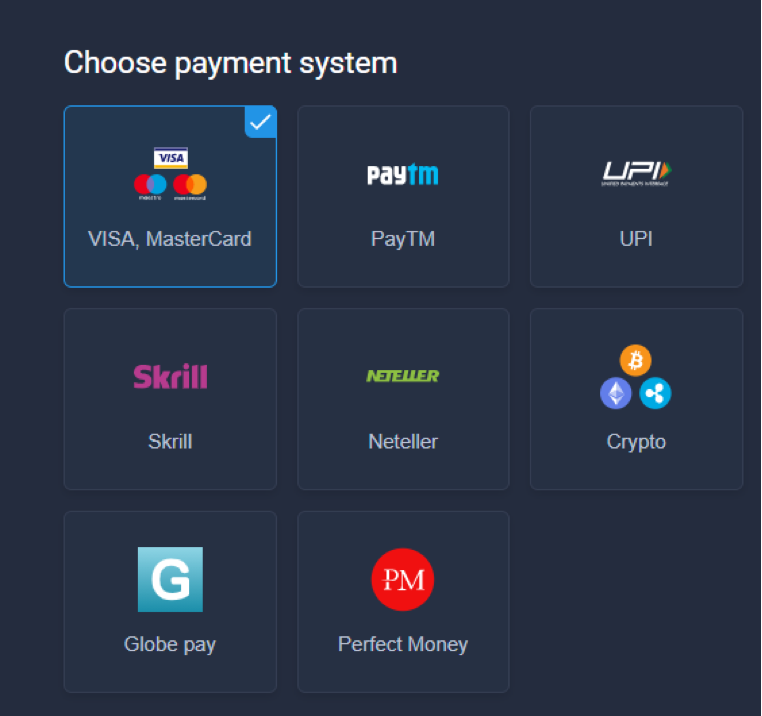
How to make deposit on WEB?
First of all, it is not difficult to make a deposit on the Web. In order to do that, you will have to complete these easy steps:
- Choose your payment method.
- Select the amount you would like to deposit or enter your own.
- Click on the “Continue” button.
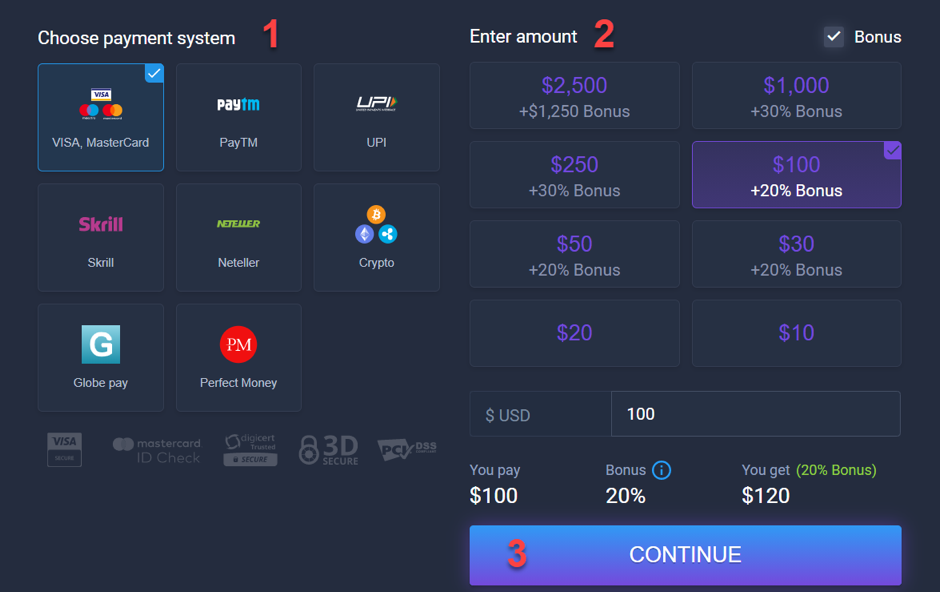
- Confirm your email address.
- Enter your card/wallet details, such as card number, cardholder name, expiration date, CVV/CVC secure code.
- Lastly, click on “Add funds”.
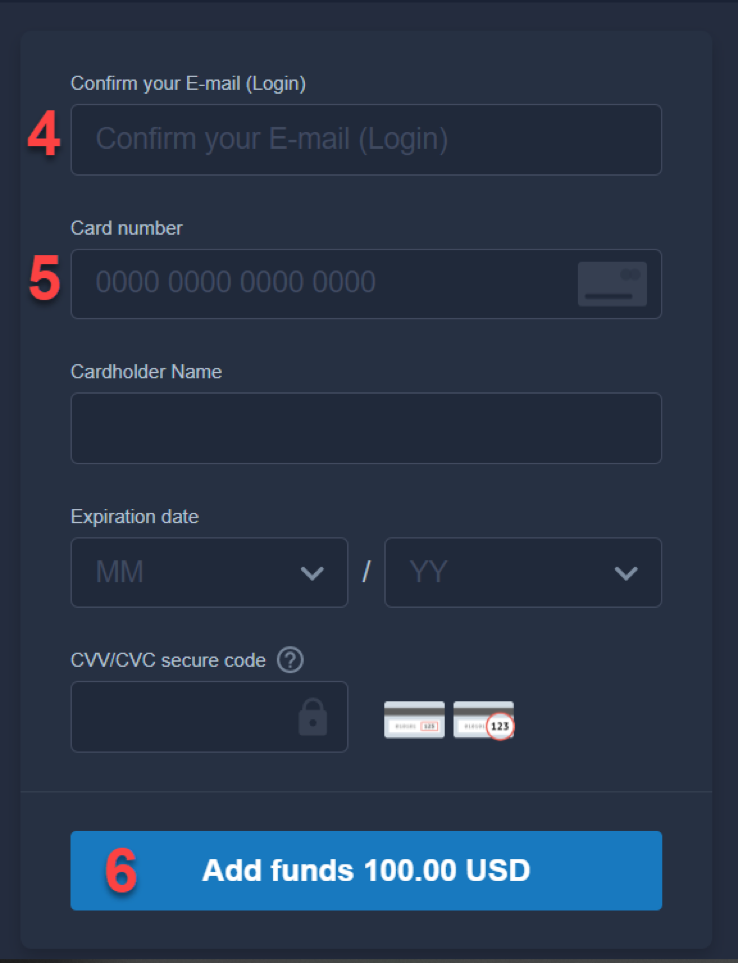
How to make deposit on iOS
It is also very easy to make a deposit in the iOS app. You can do that in just a few simple steps:
- Choose the amount you wish to deposit.
- Select your deposit method.
- Press on “Continue”
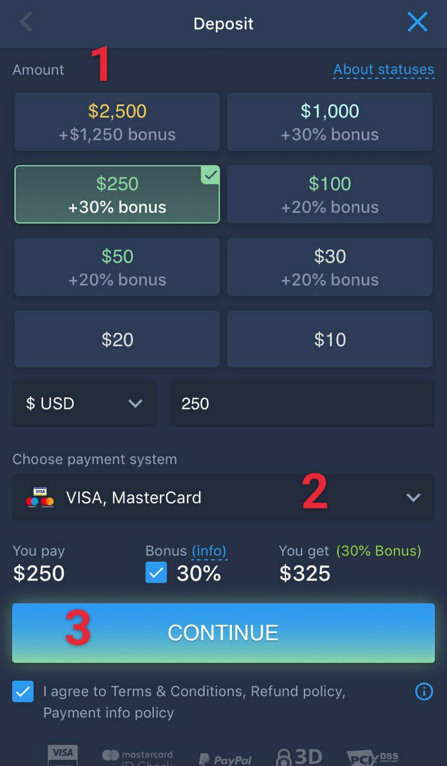
- Enter your card/wallet information.
- Press on the “Add funds” button.
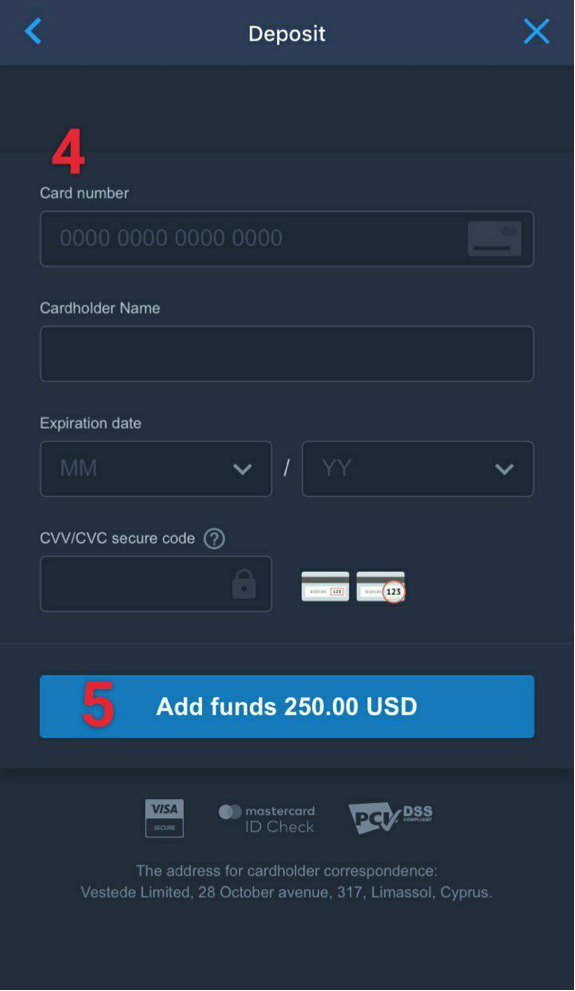
How to make a deposit on Android?
In addition, it is quite simple to make a deposit in the Android app. In order to do that, follow these steps:
- Firstly, choose the amount you want to deposit.
- Then, select your payment system.
- Press on “Continue”.
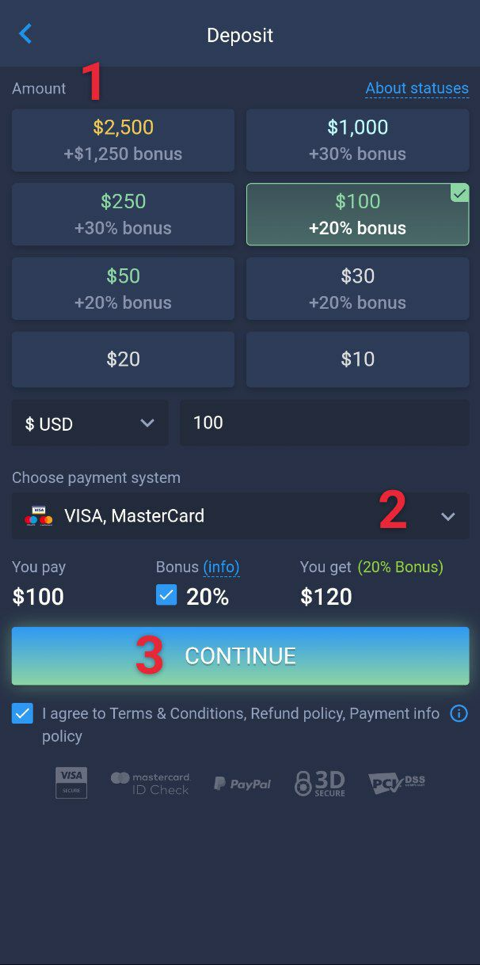
- Fill in your card/wallet details.
- Press on “Add funds”.
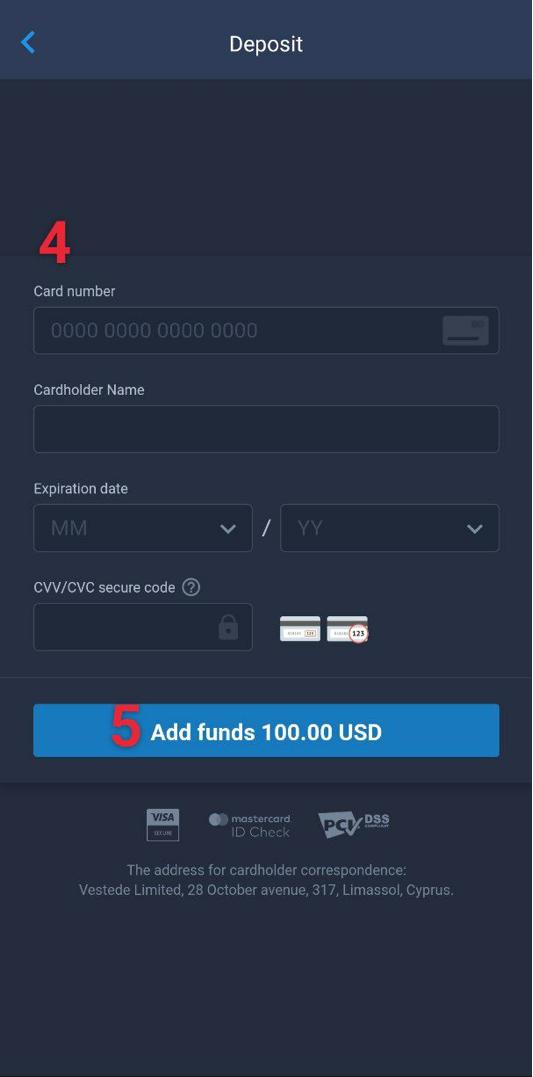
Transaction declined what to do?
There might be various reasons why your transaction was declined. First of all, maybe you entered the wrong data. Check that you write your card number, CVV/CVC secure code and expiration date correctly and then try again. Furthermore, make sure that you have enough funds on your card to make a deposit. In case you have enough funds and you entered correct data but your transaction was still declined, you can contact ExpertOption support so they help you with your problem or you can just make a deposit using another payment system.
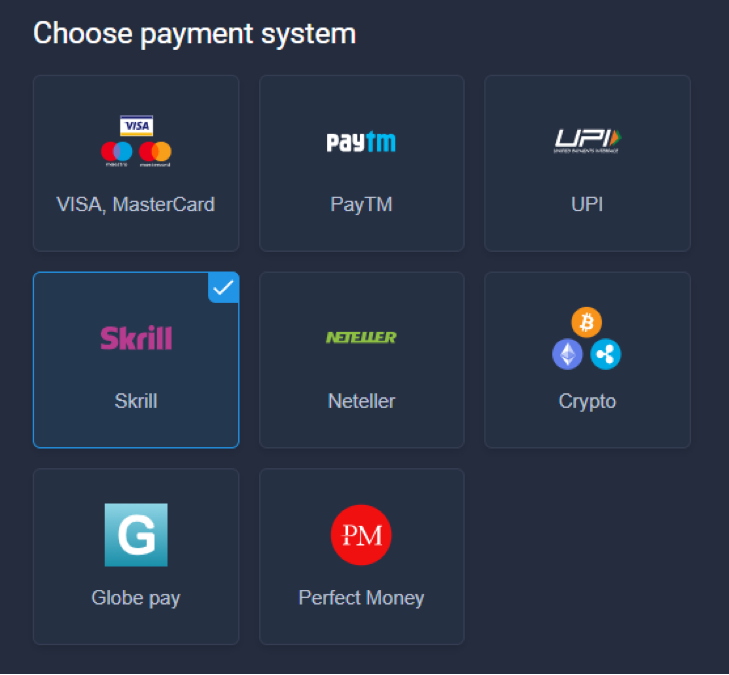
Money wasn’t added to account what to do?
It is completely fine, if money you deposited won’t be shown straight away, because it may take some time before your payment is processed. However, if money you deposited won’t be shown on your account for a long time, you should contact ExpertOption support. Moreover, you can see all your deposits and withdrawals in the “Payment history” tab.
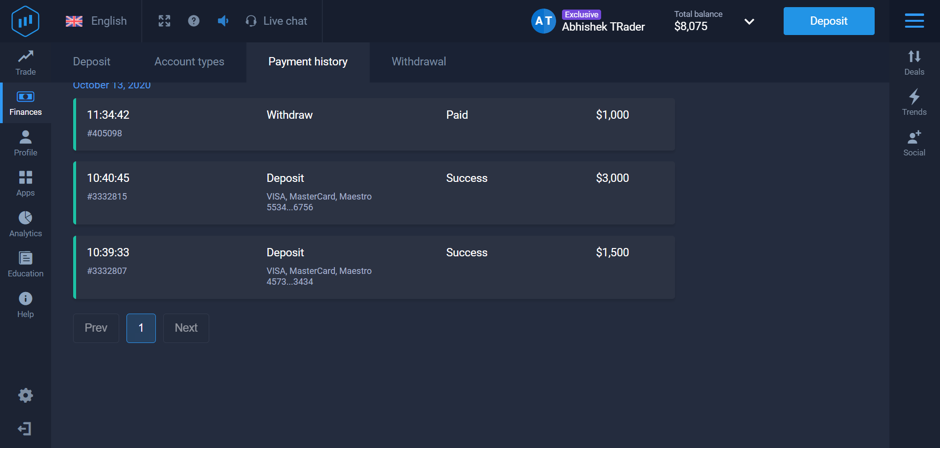
How to make a refund on the broker?
In case you want to make a refund, you have to send an email to ExpertOption support to [email protected] explaining the reason why you want to make a refund.